Animating graphics generated by Matplotlib can be slightly tricky, in part because the internal calls are made in try-except blocks that suppress any errors. The basic steps to creating animation are:
FuncAnimation via from matplotlib.animation import FuncAnimation.ax.set_axis_off().Artists that have been altered in the update function. This can include all the traces that were modified, as well as any labels or annotations (such as a plot title) that were modified.FuncAnimation to generate the animation, making sure to save the output of the function call in a variable, so Python won’t garbage collect it as soon as the function returns.ani.save("somename.gif", dpi=100, fps=24) (you should adjust the dpi and fps parameters to suit your purposes).Once you start an animation, it can be tricky to get it to stop. If you try to reexecute the cell that defined it, you end up having two versions running, which essentially requires you to restart the kernel (using the Kernel menu). I have found it useful to use the following code, which stops the animation and deletes it. Running this before trying to regenerate the animation should help you avoid having relaunch the kernel.
ani.pause()
del ani
from matplotlib.animation import FuncAnimation
fig, ax = plt.subplots() # create the figure
ax.set_xlim(-1.02, 1.02) # and adjust axes limits and labels
ax.set_ylim(-0.2,1.2)
ax.set_xlabel(r"$t/\tau$")
ax.set_title("1")
t = np.linspace(-1,1,1001) # set the time values to use
line, = ax.plot(t,np.zeros_like(t)) # create the trace, saving in a variable
# Note the comma; the ax.plot call returns a list
def frame(n:int):
y = np.zeros_like(t) # initialize a vector of y values
y += 0.5 # start with the constant
for i in range(1, n+1, 2):
y -= 2 / (np.pi * i) * np.sin(2 * np.pi * i * t)
line.set_ydata(y) # update the trace
title = ax.set_title(f"n = {n}") # update the plot title
return line, title # return the Artists that have changed
ani = FuncAnimation(fig, frame, range(1, 80, 2), interval=100, blit=True)
ani.save("squarewave.gif", fps=10, dpi=100)

Figure 1 — Fourier series expansion of a square wave as it evolves by including increasing numbers of terms.
def Lapl2d(X, Y, nmax):
V = np.zeros_like(X)
for n in range(1, nmax+1, 2):
npi = n * np.pi
c = 4 / (npi * np.sinh(npi))
V += c * np.sin(npi * X) * np.sinh(npi * y)
return V
fig = plt.figure(figsize=(10,10))
ax = fig.add_subplot(projection='3d')
cmap = 'jet'
x = np.linspace(0, 1, 201)
X, Y = np.meshgrid(x, x, indexing='ij')
V = Lapl2d(X, Y, 1)
surf = ax.plot_surface(X, Y, V, cmap=cmap)
# add a colorbar and shrink the margins
plt.colorbar(surf, shrink=0.5)
plt.subplots_adjust(left=0, right=1, bottom=0, top=1)
def init():
ax.set_xlim(-0.1, 1.1)
ax.set_ylim(-0.1, 1.1)
ax.set_zlim(-0.1, 1.1)
ax.set_xlabel("$x$")
ax.set_ylabel("$y$")
ax.set_zlabel("$V$")
return surf,
def update(n:int):
global surf
if surf:
surf.remove()
V = Lapl2d(X, Y, n)
surf = ax.plot_surface(X, Y, V, cmap=cmap)
title = ax.set_title(f"n = {n}", usetex=False)
return surf, title
ani = FuncAnimation(
fig, update, frames=np.arange(1, 60, 2),
init_func=init, interval=400, blit=False) # I needed to set blit to False
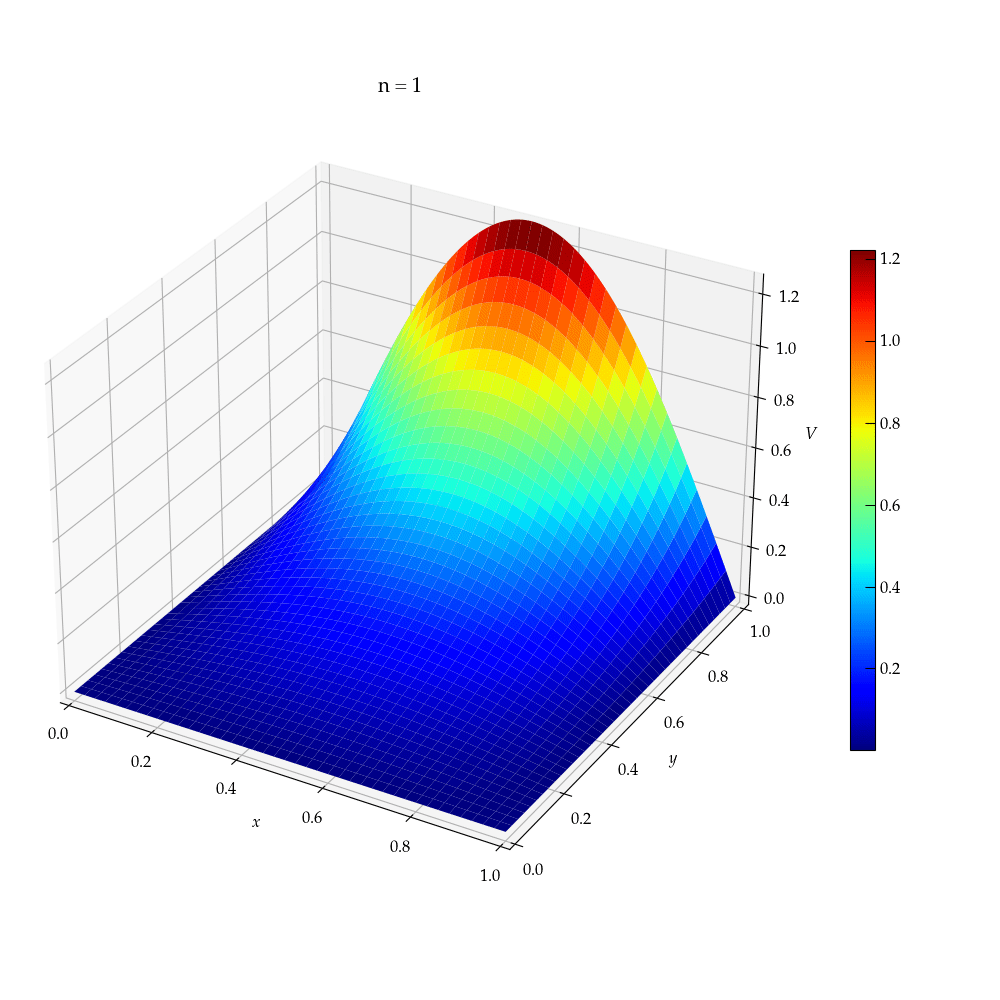
Figure 2 — A 3-D animation showing the electrostatic potential as a function of the number of terms in the Fourier series used to estimate it. The elevation/color axis shows the potential.
Sometimes you want to have a graphic update over the course of a computation in a Jupyter notebook. As illustrated in the code snippet below, it is easy to update an image plot. Just call im.set_data() with the new values.
Unfortunately, a similar trick to update the data used to make line plots doesn’t work; I find that I have to clear the axes and redraw everything.
V = np.zeros((100,100)) # V will be updated during the computation
fig, (ax_image, ax_line) = plt.subplots( # generate side-by-side figures, showing the image
ncols=2, figsize=(10,5), # and the maximum amount by which a voltage changes
gridspec_kw=dict(width_ratios=(2,1))) # during the update
im = ax_image.matshow(V, cmap='Spectral', # create the image
origin='lower', extent=(0,1,0,1))
plt.colorbar(im, shrink=0.75) # show a colorbar to scale the voltages
# I'm now leaving out the code that actually does the computation,
# but will define the show() function that will dynamically redraw the plot
def show():
im.set_data(V) # update the image
ax_line.clear() # wipe out the line plot
ax_line.semilogy(shift) # shift holds the max change per iteration
ax_line.set_ylabel("abs(shift)") # labels are removed on clearing, so
ax_line.set_xlabel("iteration") # put them back
fig.canvas.draw() # force the update
fig.canvas.flush_events() # also necessary!
%matplotlib widget
import matplotlib.pyplot as plt
import numpy as np
from time import sleep
fig, ax = plt.subplots()
ax.plot([1],[1],'o', ms=20)
ax.set_xlim(0,6)
ax.set_ylim(0,6)
def show(x, y):
ax.clear()
ax.set_xlim(0,6)
ax.set_ylim(0,6)
ax.plot(x, y, 'o', ms=20)
fig.canvas.draw()
fig.canvas.flush_events()
Now, in a second cell, enter
for n in np.arange(1, 4, 0.05):
show([n], [n])
sleep(0.05)
The above example works in Jupyter lab, but not in Colab. However, the following does work in Google Colab:
import matplotlib.pyplot as plt
from time import sleep
from IPython import display
fig, ax = plt.subplots()
vals = []
for i in range(10):
vals.append(i)
ax.clear()
ax.plot(vals, vals, 'o')
ax.set_xlim(0, 10)
ax.set_ylim(0, 10)
display.display(fig)
display.clear_output(wait=True)
sleep(0.5)
There are several possible formats for an animation file. The oldest one is an animated GIF (Graphics Interchange Format), which was introduced in 1987. All browsers support GIFs, but for most animations there are better formats (better resolution, better compression). One modern option is WebP, which is format developed Google to replace JPEG, PNG, and GIF. You can simply change the file extension in the call to save to switch from GIF to WebP:
ani.save("squarewave.webp", fps=10, dpi=100)
However, if you want your animation to loop, you need to override the default writer. If you have ImageMagick installed, you can call
from matplotlib.animation import ImageMagickWriter
ani.save("squarewave.webp", writer=ImageMagickWriter(fps=10, extra_args=['-loop', '0'])
Unfortunately, as of 2/2/25, there is a bug in the matplotlib code that I had to fix on line 476 of matplotlib/__init__.py by replacing path = 'convert' to path = "magick", since ImageMagick has deprecated the use of convert as its command line executable in favor of magick. (I have submitted a bug report.)